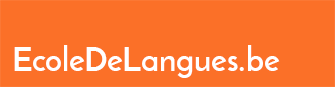Guidelines for School Management System
You will find below a list of tutorials for the sms.ecoledelangues.be platform
Introduction: à l’usage des professeurs + description de SMS
Login: into School Management System
- To log in, you need to go to https://sms.ecoledelangues.be
- Enter your email address and password
- If you have a Google or Gmail address you can also use the Google button (under the blue botton)
- If you run into difficulties please use the blue link below the fields to recover your password
If you still encounter issues to log in, please send an email to info@ecoledelangues.be
https://www.youtube.com/watch?v=xK7DTNKgj2Q
Edit your profile settings
Once you are logged in, you can edit your profile by clicking on your name at the top right.
Once it is done, don’t forget to click on “Save”

Dashboard view
In the Dashboard view you can view the lessons assigned to you in a calendar. Clicking on a lesson allows you to:
- Easily access an overview of the course to which the lesson belongs or
- Quickly access the attendance of this lesson
Overview view
In the Overview view, you can:
- At a glance see the information on the course of your choice
- students
- lessons
- lesson timetable
- By clicking on the names of the students, you can monitor their attendance (each click adjusts the status)
How to Add or Delete a Lesson
- In order to view your courses, click on “Courses” on the left menu
- Click on the course concerned
- Click on the blue button Lessons :
From there, you will be able to
- re-schedule a lesson ,
- fill out the attendance sheet,
- update the student’s status.
AND CREATE OR DELETE A LESSON
- To delete a lesson, click on the lesson in the calendar and confirm
- To add a lesson, set the Start Time and End Time of the lesson and click on the desired day in the calendar.
- Warning: You can not create more lessons than contract hours
- There is no way to edit a existing lesson.
How to re-schedule/move a lesson?
- In order to view your courses, click on “Courses” on the left menu
- Click on the course concerned
- Click on the blue button Lesson :
RE-SCHEDULE / MOVE A LESSON
- To move a lesson WITHOUT changing Start , End time and lesson description
- Just Drag and drop the blue square from one day to de desired new one
https://www.youtube.com/watch?v=scBhkxVQ-X8
Smart.be Contract at VAT 0% for Propulse ASBL
- Connect to your smartbe.be account …